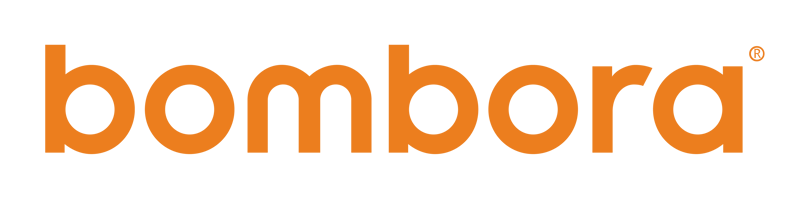JUMP TO Installation | Activation | Release Notes | Customer Story | Related Documents
Get Bombora Intent data directly into your system of record to optimize sales processes, build quality pipeline, and increase velocity:
- Outbound Sales Prioritization: Prioritize which target accounts your sales team focuses on with the knowledge of which accounts are most interested in what you sell.
- Account Scoring: Bombora integrates as a custom object on the account or lead level, which means we fit seamlessly into the existing workflows and processes you’ve already created.
- Content & Messaging: Know what to say to your prospect accounts based on their topics of interest and have higher quality conversations.
Set Up Your Integration With Salesforce
Follow these steps to install the Bombora integration, configure lists, reports, workflows, and build our recommended custom configurations.
How to Install Company Surge for Salesforce
Bombora’s app is installed as a managed package by your Salesforce administrator. This package includes all necessary components for the Bombora Admin app, custom fields, and embeddable data widgets.
- Download the full User and Installation Guide for detailed step-by-step instructions & FAQs about the new Salesforce 7.3 app
- Reference the Technical Architecture and Support Documentation as a supplemental resource to better understand key terms, components, and features of Bombora’s Salesforce app
How to Install Company Surge for Salesforce in a Sandbox Environment
If your company has access to a Salesforce Sandbox environment, this will help you to identify any workflows or dependencies that will need to be addressed before deploying the package to production.
NOTES before you begin: Any settings or customizations you build and test in a sandbox will not be migrated into your production environment. The use of a sandbox is for testing and training purposes outside of your production environment.
Quick steps for installation using a sandbox:
- Install the new Company Surge® for Salesforce 7.3 app in your sandbox environment following instructions from the User and Installation Guide.
- Within the sandbox environment, recreate and test any dependent or custom fields that you use with the legacy app in your production environment
- Leave the sandbox installed as you move to the next steps.
Lastly, install the new Company Surge® for Salesforce 7.3 app in your production environment following instructions from the User and Installation Guide.
Best Practices for custom reports, dashboards, and widgets in Salesforce using Intent data.
Set up Salesforce for the most common Intent data activations such as account prioritization and lead segmentation. Best practices are below:
- Account Page Layout: While creating "Intent Cluster Report Chart" and "Account Intent" Tab on your Account records, be sure to include them above the fold to ensure Salesforce users can easily find this Intent data
- List Views: Adding a related list view to the Account Page layout will provide additional visibility into the topics researched by an account. This is helpful for AEs when prepping for conversations with prospects.
- Reports: Create an "Accounts with Bombora Company Surge" report to allow for easy account prioritization
- Dashboards: Leverage the Bombora Company Surge reports within your current Salesforce Dashboards to provide your sales and account teams a snapshot of their Intent activity
- Display Contact Object data on a Contact Record: Add Bombora data associated with an Account to the Contacts associated with that account in the Contact Record page.
- User Permissions: Enable proper permission sets for your users. By default, all Salesforce users should be given Bombora Standard permission sets (available in version 6.0 and later) if they will need to perform standard Salesforce actions like converting leads and merging accounts. In order for users to then interact with Bombora data, they will also need a Bombora License. Please reference our User and Installation Guide to make sure that your Admin has properly assigned user permissions.
Surface new in-market accounts and add them directly to Salesforce.
Company Surge® reports in the Bombora UI can provide you with a list of previously unknown businesses that are actively researching your products or services. With HubSpot Net New activated, Bombora can create these company records in HubSpot.
Learn how to utilize this feature:
-
Download the quick overview about the Company Surge for HubSpot Net New Company Creation
-
Watch the 2-part video series on installing the feature:
View Company Surge data on a Contact record.
Company Surge® is only tracked at the Company level, however, you can append the Surge data from companies to the corresponding Contacts.
Learn how to set up this advanced configuration: Pushing Bombora Company level data to Contact object in HubSpot via workflow
In the Salesforce AppExchange, you can see which version of Company Surge for Salesforce you have installed. It is recommended you update to the latest version to enjoy the benefits of the app.
Here are the different releases and the corresponding updates:
V4.3
Introduced the 'Bombora Standard Access” permission level to be used for standard users who may not need full admin access but need more than read-only access.
-
'Bombora Standard Access' defined: Full access to Bombora data, including standard operations like Lead conversion and Account creation which may interact with Bombora functionality. Should be the primary permission set for day to day Salesforce users. No access to the Bombora Admin app
V6
Introduced four (4) new custom fields available on Account and Lead objects. These fields allow users to create list views that leverage Bombora data and allow outside connections that require Bombora data to live outside of a custom object.
Added Fields:
-
Average ‘Surge’ Score Summary
-
The is the average ‘Surge’ Score across all selected topics that the business is spiking on
-
This will show the average ‘Surge’ score across all topics for a given account/lead
-
-
Topic Count Summary
-
The number of topics from the list of selected topics for which the business is spiking on across all clusters
-
This will show the user the number of topics, across all clusters, that a given account/lead is showing Intent on and can be used to prioritize outreach. Higher topic count = more active research observed by Bombora
-
-
Strongest Intent Cluster (defined as the cluster with the highest topic count + average surge score as a tie-breaker)
-
The topic cluster with the highest active ‘Topic Count’ for this business
-
This will show which cluster has the most Intent activity on a given account/lead and can be used in routing records into workflows based on the cluster
-
-
Strongest Cluster - Topic Count
-
The topic count of the cluster identified in the ‘Strongest Intent Cluster’ field
-
This will be used to prioritize accounts/leads in the workflow routed mentioned above
-
For more information, please see our Technical Architecture and Support Documentation
V6.1
Bug fixes related to new fields.
Prior to this release, field values on the Bombora custom object record were only updated when a new record was created. This fix ensures field values will be updated when an update is made to an existing record.
V6.2
Introduced ability for Salesforce admins to disable apex triggers associated with new fields. This update increases the stability of the data sync process that populates the new custom fields.
V6.3
Allowed new fields to be populated directly through the data sync process removing the need for problematic apex triggers and resolve lingering data sync issues.
V7.3
While much of the core functionality remains unchanged, we’ve introduced several enhancements to improve usability, efficiency, and data visibility. See below for notable improvements.
Data Sync & Management
The integration will continue syncing data weekly over the weekend.
Accounts in Salesforce will still receive updated Company Surge® data as before.
The management and updating process for the integration remains largely unchanged.
Field Name & Widget Enhancements
The Company Surge Score field has been renamed to Intent Score, but functionality remains unchanged.
Reports referencing the Company Surge Score field should automatically update to reflect this change.
New centralized topic-level widgets for account pages have been introduced, including:
Intent Score Widgets
Enhanced Topic Cluster Information Widgets
Health Check & Troubleshooting
A new Health Check section has been added to improve integration troubleshooting, making issue resolution more efficient between our teams.
Topic Cluster Management Updates
The back-end synchronization has been improved, allowing direct updates to topic clusters and signals within Salesforce from the Topic Cluster Manager.
This eliminates the need for manual updates within the integration, consolidating everything into one central location.
Impact on Existing Topic Clusters
Your existing topic clusters created by individual teams or users will remain unaffected. The new centralized topic cluster functionality will enhance management efficiency but will not override or modify topic clusters that were created for specific teams or by individual users.
Visual & Reporting Changes
Reports will largely remain the same, with minimal field name adjustments.
New visualizations will be available, but core functionality remains intact.
Data is only as good as its Activation.
Follow the Bombora Playbook model to first understand how you intend to use the data in your ABX go-to-market strategy, which will help you determine how to set up reports and workflows with the Company Surge for Salesforce integration.
- Plan: Build Intent Signals that align to your go-to-market (GTM) strategy.
- Activate: Apply those Signals in Salesforce.
- Measure: Track your metrics against the GTM strategy based on the activation.
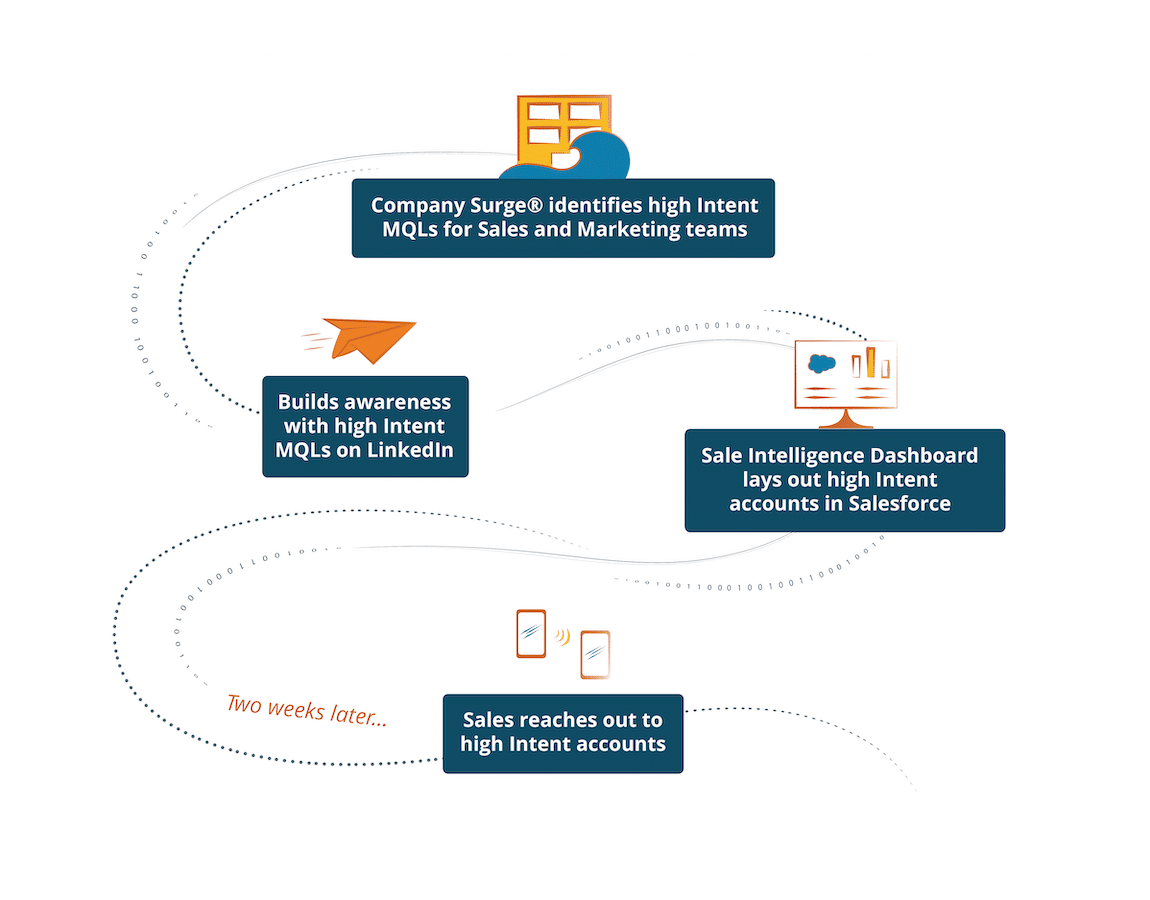
Customer Success Story: Exterro
Exterro identified several enterprise accounts in an active buying cycle that were previously unknown to them. In fact, many were lost opportunities from previous years.
Using a sales intelligence dashboard in Salesforce that combines Company Surge® and G2 Intent data, plus website visitor data from Triblio, sales reps can find out which accounts are interested in Exterro’s products each week — and to what extent.