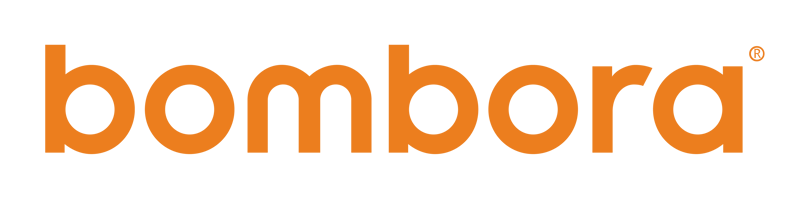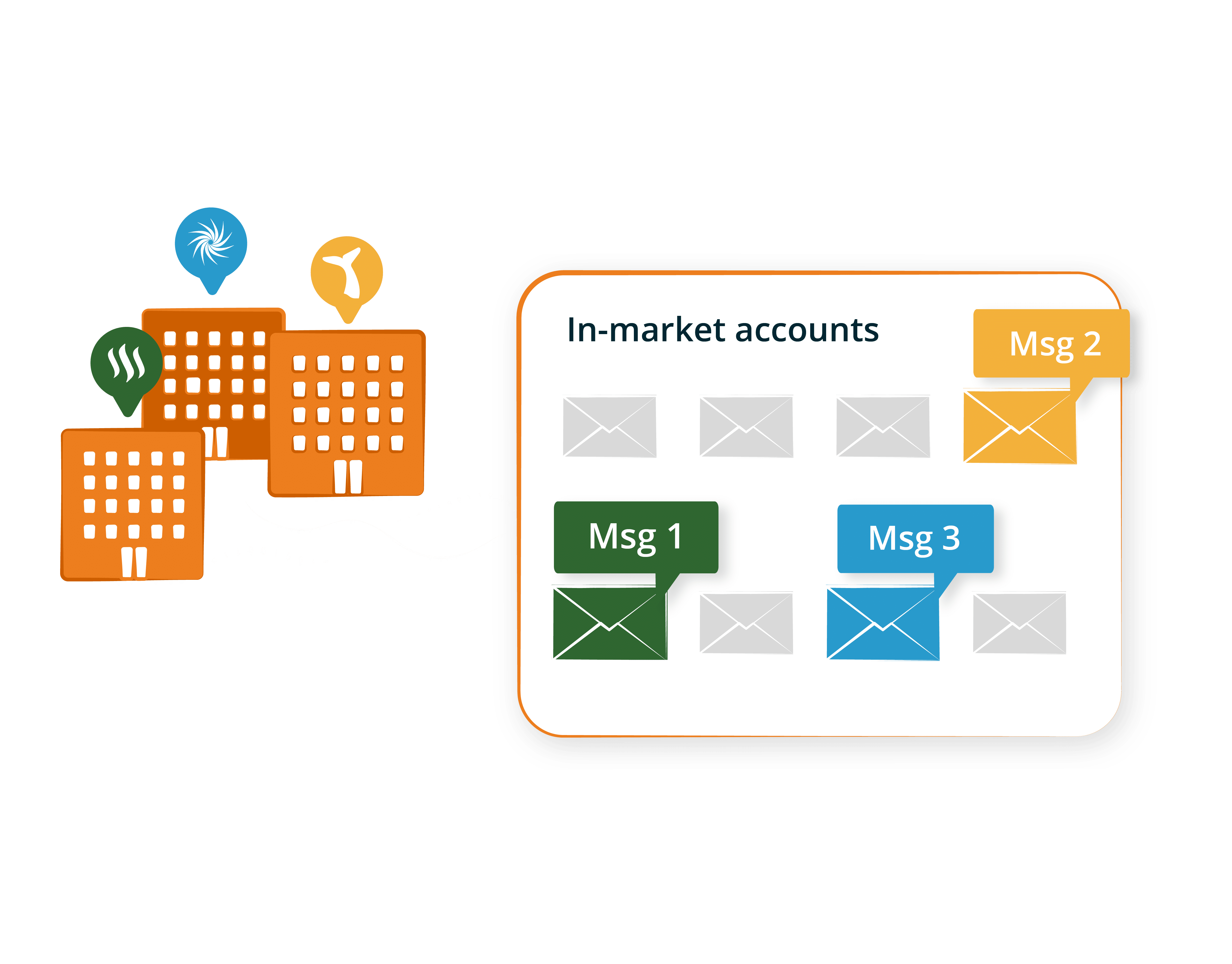What is a Signal?
An Intent Signal is a strategic collection of intent topics based on your GTM strategy for a Playbook, that are set with parameters such as topic threshold, score threshold, industry focus, etc. A Signal provides an aggregate view of interest by an account for a particular product, feature, business persona, need, and more.
Cherry-pick the topics that align to your go-to-market strategy or your entire business.
Steps:
- Download the Taxonomy
- Filter by Theme
- Filter by Category within the Theme
- Scroll through the Topics and choose the ones that align to your go-to-market strategy.
Tips:
- Named Entity Topics of business names are found in Theme = Company
- Named Entity Topics of product names are in various Themes and Categories.
- Keep in mind your 3 types of topics:
- Named Entity Topics (i.e. formal nouns such as business or product names)
- Products or services you offer (that are NOT named entities)
- Pain points or needs that your ideal customer profile(s) get from your products/services
Take your search engine keywords and translate them into a condensed list of Intent Topics. Note: Intent topics are not keywords, so you will not receive the same number of topics as keywords you provide.
Steps:
- Build an Excel or .csv file with Keywords that align to your go-to-market strategy.
- Open a Ticket with the Global Customer Solutions team and upload the list in step 5.
- NOTE: steps 1-4 are not required, so you can skip those.
- You will receive a list of topics in a few business days.
Tips:
- If you have multiple product lines, create a list of keywords per product and submit each separately.
- Similar to above, if your go-to-market approach is persona-based, create a list of keywords per persona and submit each separately.
In the Bombora UI, in a Company Surge Report, you can use the "Topic recommendation tool" that will recommend additional, look-alike topics based upon topics that you’ve currently selected.
Steps:
- Go to the Bombora User Interface and open a new Company Surge Report.
- In step 2, select or upload topics you already know you are interested in.
- At the bottom of the ‘Selected Topics’ box, choose the number of suggested topics you’d like returned and click the arrow.
- Once you click the arrow, a box will appear containing your suggested topics based on the topics you’ve already selected. You can add these topics to your report by just clicking the ‘+’ sign next to the topic you want to add or click the ‘Add All Topics’ button to add all of the suggested topics to your report.
- Once you’ve selected the additional topics you want to include click the ‘Add Topics’ button.
Tips:
- You don't have to save the Surge Report, nor fill out any other steps in the report for this tool to work.
- Once you’ve selected the additional topics you want to include and have clicked the ‘Add Topics’ button, you can click the blue "downlad csv" button and the list of topics will download to your computer.
- If you have multiple product lines or personas, do the above exercise per each and document them separately before Building a Signal.
In the Bombora UI and in a Company Surge Report, you can enter a URL or upload a PDF that represents your go-to-market target or strategy, and our Topic Classification Engine (the same one we use within our Co-op) will return Intent topics that represent that content.
Steps:
- Go to the Bombora User Interface and open a new Company Surge Report.
- In step 2, under the ‘Generate Topics’ section, enter a URL to one of your website pages, or upload a PDF.
- We suggest using a text-heavy page or PDF such as a product page or white paper. The tool cannot index words within an image.
- The Topic Classification Engine will automatically return topics from the Bombora Topic Taxonomy relating to the content of the URL or PDF.
- You can add these topics to your report by just clicking the ‘+’ sign next to the topic you want to add or click the ‘Add All Topics’ button to add all of the suggested topics to your report.
- Once you’ve selected the additional topics you want to include click the ‘Add Topics’ button.
Tips:
- You don't have to save the Surge Report, nor fill out any other steps in the report for this tool to work.
- Once you’ve selected the additional topics you want to include and have clicked the ‘Add Topics’ button, you can click the blue "download .csv" button and the list of topics will download to your computer
- If you have multiple product lines or personas, do the above exercise per each and document them separately before Building a Signal.
Historical Buyer's Journey Analysis (HBJA)
This is the most accurate way to identify and understand your most telling intent topics. Using closed-won accounts and their win dates, you can run an analysis in Market Insights to see what common topics and their surge scores were leading up to the purchase. This gives you a good indication, based on your sales cycle, of what were the intent topics around critical conversion points in your sales cycle and the flow of surge data before they were known to you and through the sales cycle. Read more here.
Ready to start? Request a Historical Buyer's Journey Analysis from your Customer Success Manager.
Conduct a Lookback
A Lookback is similar to a HBJA, but analyzes your current prospects in pipeline. You can run an analysis in Market Insights to see what common topics and their surge scores were leading up to the date they became a certain stage. This gives you a good indication, based on your sales cycle, of what were the intent topics around critical conversion points in your sales cycle and the flow of surge data before they were known to you.
Ready to start? Request a Lookback from your Customer Success Manager.
Manual Signals
This option is useful when you may not have enough closed-won accounts or getting the data for the historical buyers journey analysis will be difficult to achieve. Utilizing your knowledge of your business, begin to group your topics based on your key products or sales targets. You want to be sure to remove any that may be too tangential & broad that may create a false positive.
Learn about Topic Scores & Thresholds.
Ready to start? Follow steps and tips in the Signal Worksheet to manually build Signals.