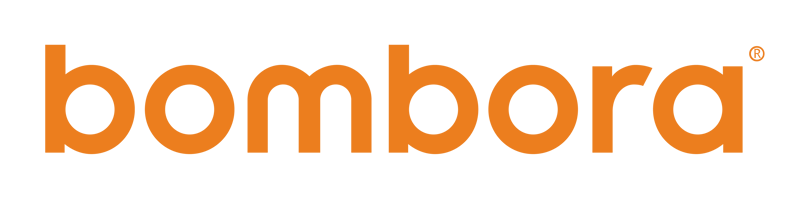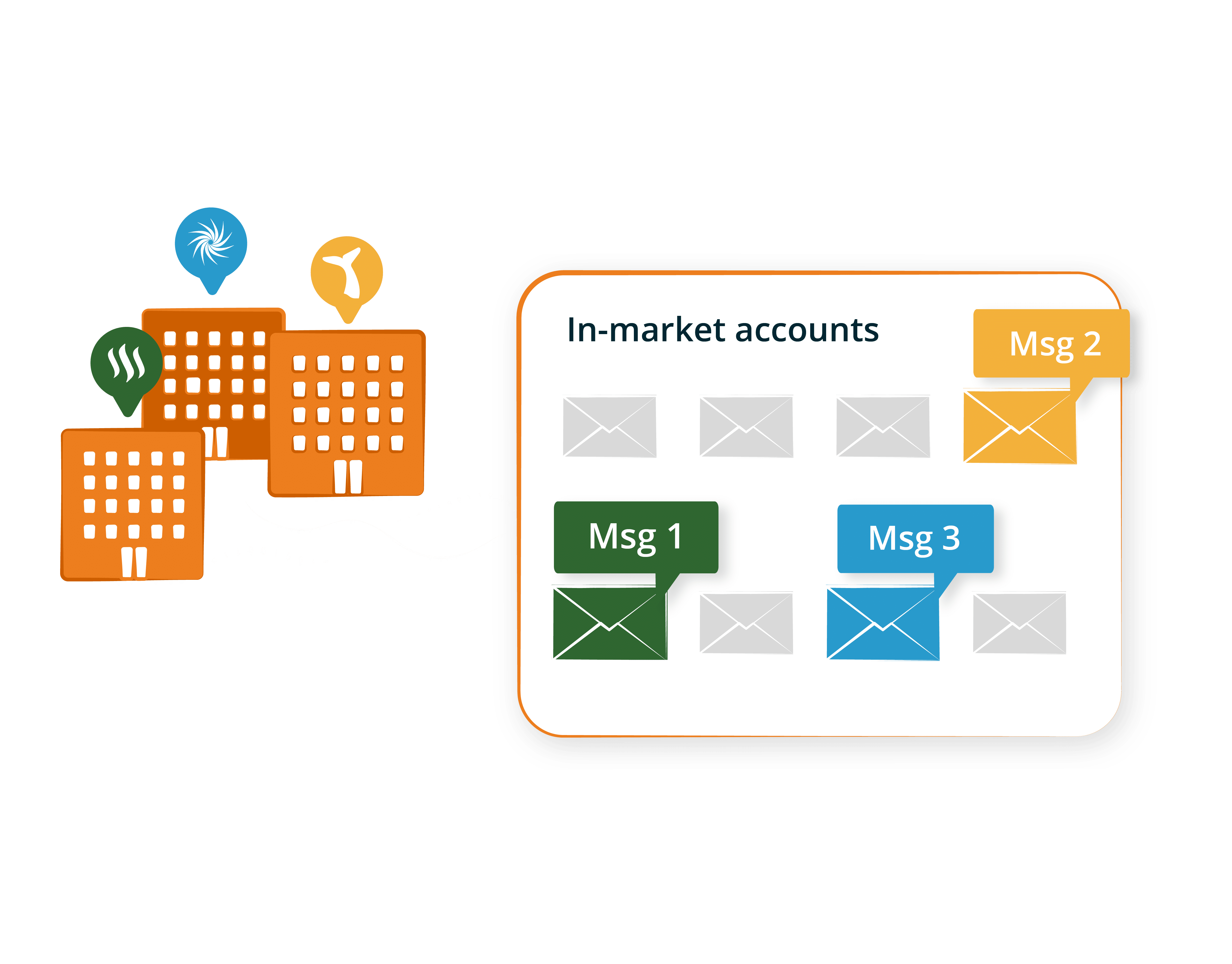Welcome to the Beta for Company Surge® Signals
Bombora Signals are a strategic collection of intent topics based on your GTM strategy that are automatically set with parameters such as topic threshold, score threshold, industry focus, and more.
Company Surge® Signals use existing Company Surge data and apply a new, proprietary data science methodology for aggregating multiple Intent data sources from the Bombora Co-op with your unique go-to-market strategy resulting in a stronger target list of in-market accounts.
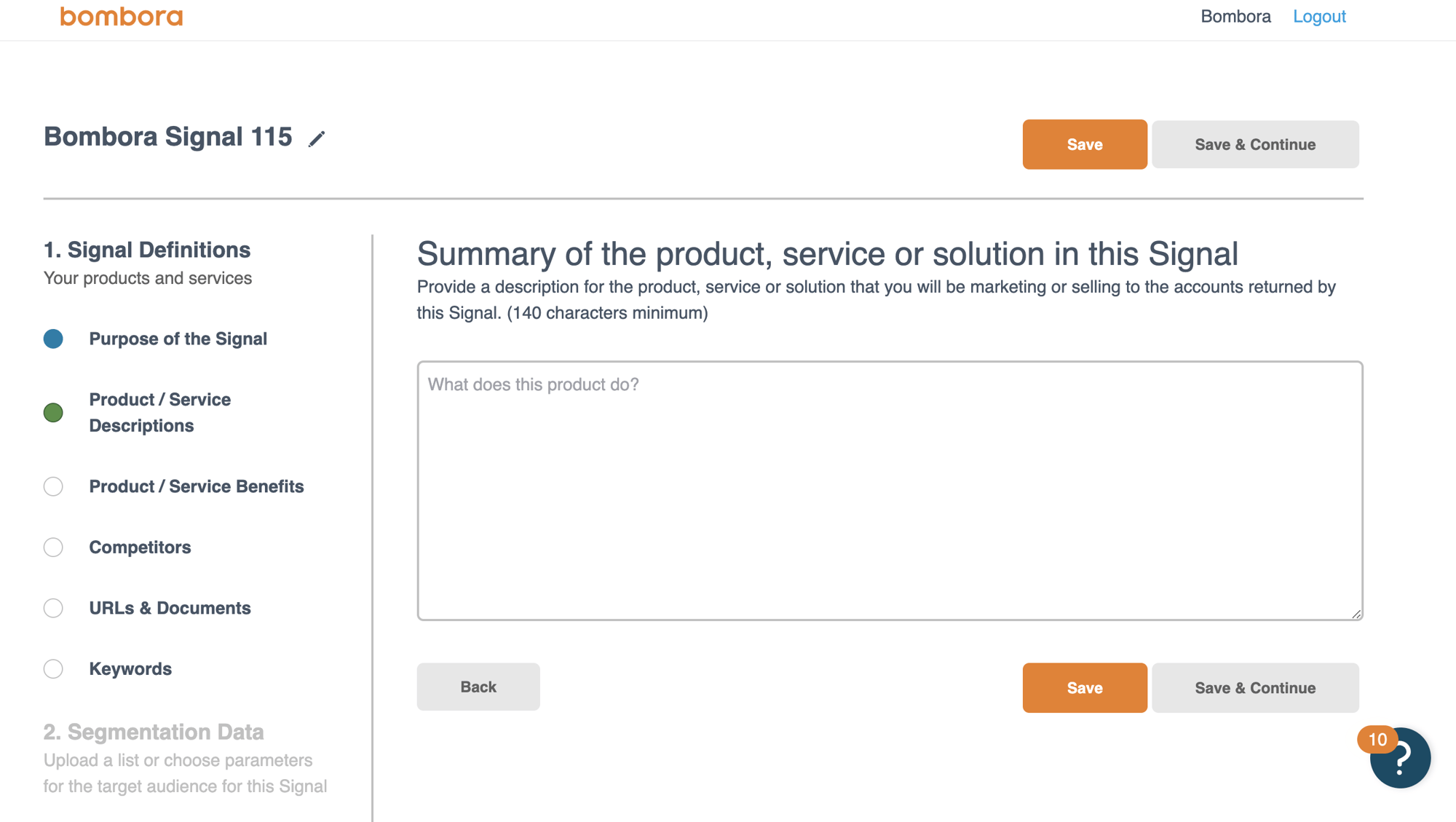
Automation that builds your Signal for you
With the brand new Bombora Signal user interface, we have automated the process for creating a strategic Company Surge report that returns a list of accounts applicable to the GTM objective of the customer.
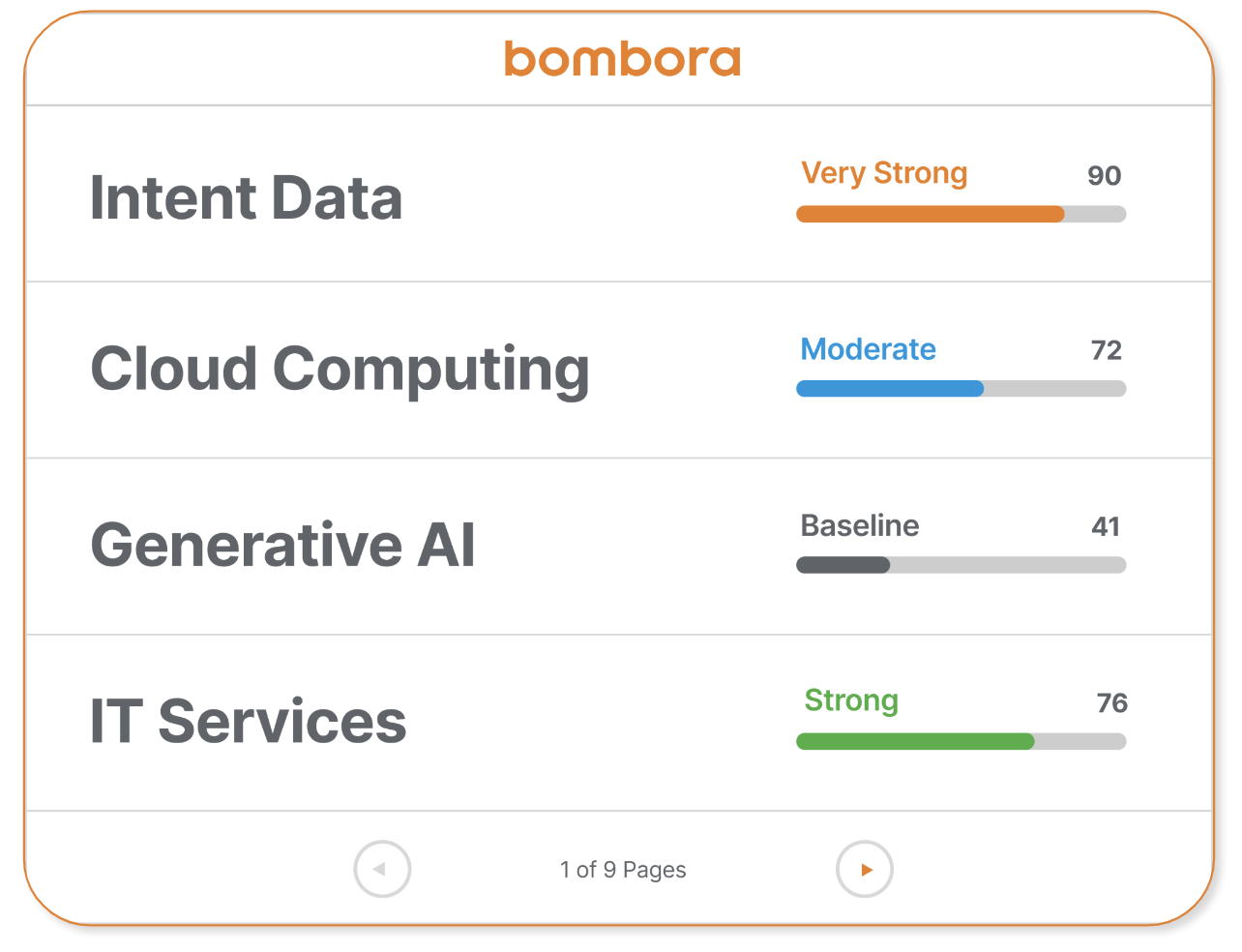
Intent data that is more accurate, and easier to understand.
With the introduction of Bombora Signals, we are the only intent provider that measures the research of consecutive topics by an account - and places weight on the topics based on your unique strategy. This results in the strongest list of target accounts with guidelines for messaging and rank of accounts - both based on your use case.
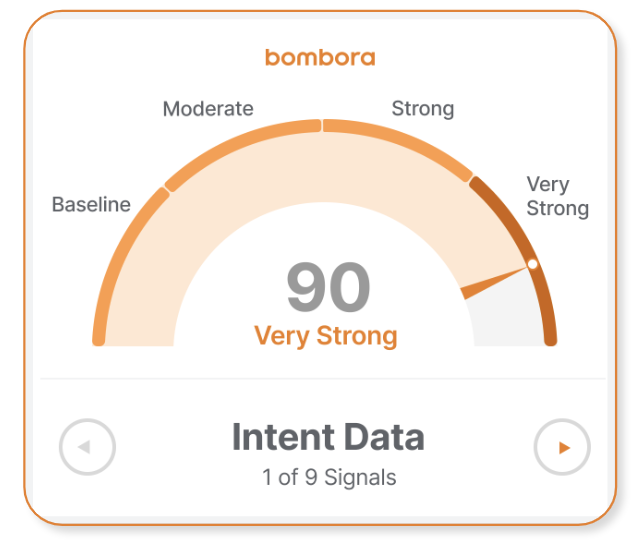
NEW Signal Score & Strength
The two new indicators within a Signal are the Signal score and strength which are determined by a proprietary score methodology, and calculated with Bombora data including topic relvance, scores, thresholds are generated by applying proprietary advanced scoring algorithms to the signal creator inputs and are grouped into easy-to-use labels. The Strength field denotes the strength of the research of an account for a particular Signal.
Build your first Signal:
Quick Tips:
Steps:
- Login the the Bombora UI at login.bombora.com/login
- There will be a banner at the top of your screen inviting you to go to the Signal UI [BETA].
- This will open signals.bombora.com which you can bookmark, but must always be logged in to the Bombora UI to access.
Please fill out a ticket with the above link. This form is specific to the Signals beta and will be answered promptly.
We greatly appreciate your feedback during this invitation-only beta!
Product Marketing representatives will be scheduling calls with beta participants on your team. To contact us, please email Emily Thornhill at ethornhill@bombora.com.
You can also contact your Customer Success Manager directly and they will get you in touch with Bombora Product Marketing to collect feeback on-the-go.
Set up SFDC 7.0 w/Signals
Download the Bombora Company Surge for Salesforce 7.0 User Guide
Quick Tips:
The Bombora Salesforce app allows users to embed customer Intent data directly into the account and lead records in Salesforce CRM. By selecting key search topics and creating meaningful Signals, your sales and marketing teams will be able to see exactly which prospects and customers are in the market for the products you sell.
Read the full Installation Guide to set up SFDC 7 with Signals
Please note: You must install two packages to successfully onboard the application. The managed package installation is available in the Salesforce App Exchange and is linked in the first step of the App installation on page 4 (the next page). The second package is the 'Unlock' package which has a unique link for both sandbox and production environments.
Read the full Installation Guide to set up SFDC 7 with Signals
Please note: You must install two packages to successfully onboard the application. The managed package installation is available in the Salesforce App Exchange and is linked in the first step of the App installation on page 4 (the next page). The second package is the 'Unlock' package which has a unique link for both sandbox and production environments.
Integrations Tab in the Bombora UI
You can find the Signal Selection tool on the ‘Integrations’ tab of your Bombora account or by clicking ‘Edit Settings’ on the Salesforce option.
Once you've selected Salesforce as your Integration:
The ‘Salesforce Integration Configuration’ page will allow you to select which Signals you’d like to connect to your Salesforce account. During each data sync, custom object records are created and contain valuable insights related to your selected Signals for all accounts and/or leads that are showing significant interest in topics within each Signal. The selected Signals will also determine whether a net new account will be created through the ‘Account Creation’ feature within the Bombora Admin app.
There are two widget options available to display Bombora Company Surge Signal® data: ‘Signal Score Widget’ and ‘SIgnals Summary Widget’ which can be dragged and dropped as inline or right-side rail elements.
The ‘Signal Score Widget’ is an easy to read carousel of each Signal that a given Account or Lead is showing activity within, their Signal Score, and Signal Strength, including an arrow indicating the week over week directional change in the Score.
The ‘Signals Summary Widget’ shows the same information but without the visual gauge and allows you to see scores across multiple Signals that an Account or Lead is showing activity within, ranked by score. This widget will show 4 signals at a time, allowing you toggle between pages to see additional signals (if necessary).
Contact Signals Support here.
Please fill out a ticket with the above link. This form is specific to the Signals beta and will be answered promptly.
We greatly appreciate your feedback during this invitation-only beta!
Product Marketing representatives will be scheduling calls with beta participants on your team. To contact us, please email Emily Thornhill at ethornhill@bombora.com.
You can also contact your Customer Success Manager directly and they will get you in touch with Bombora Product Marketing to collect feeback on-the-go.
Using "Signal Score & Strength"
The new Signal score & strength labels allow you to quickly rank accounts within a single Signal so you can prioritize your time and resources on the accounts with the highest level of Intent for that Signal.
How might you use this?
- For sales teams who are working the list of accounts within a Signal's output, have your reps sort by the Signal strength and work the accounts in that order.
- For marketing teams doing paid advertising with limited budget, filter by the Signal strength and add the accounts that are showing the strength of "Very Strong" to your campaigns to limit your resources, budget and campaigns to the accounts showing the highest level of Intent for that Signal.
Strength vs Funnel stage: Signal score and strength are not necessarily correlated to buying funnel stage. But they indicate higher Intent due to the proprietary propensity algorithm built specifically for Company Surge Signals.
Topics: Quality over Quantity
Are more topics better? Not with Signals.
# of Topics within a Signal:
We have always recommended quality over quantity, especially when it comes to topics. In this case, quality means relevance of topics to the Signal. You should be building one Signal per product, campaign, persona, etc. instead of one Signal for your entire company and target market. Therefore, the topics chosen for a single Signal should be relevant only to that product, persona, campaign, etc.
# of Topics spiking for an Account (aka Topic Threshold):
Before Signals, yes, seeing an account that is spiking with the more topics at once indicates more intent.
Now within a Signal, we have weighed multiple datapoints including the topic count, the topic relevance, and the propensity based on historical trends of the domain- and combined that into the Signal score & strength. This means that you might see an account showing a higher Signal score with only 3 topics, than an account with a lower Signal score and 5 topics. It means those 3 topics are more important than the combo of those 5. Therefore, trust the Signal strength when ranking which companies are showing more intent than others.
"Areas of Interest" & "Topic Data"
"Areas of Interest" are a new output that allow you to view all topics within the Signal that the company is showing a spike in research for during the previous week.
"Topic Data" as seen in the new Salesforce 7.0 w/Signals app, shows all the topic data for that account for that Signal.
How might you use this?
- This allows you to quickly view all topics and determine the best approach for reaching out to the company including what messaging you might use.
What happened to Topic Scores?
Our intent data best practices and research has proven that a stronger sign of Intent is multiple topics at the same time. Signals were created with the intention to simplify individual topic scores into one single Signal Score.
The idea is to build a very specific Signal per product or solution with only the most relevant topics. The Signal score places weight on the topics within the Signal based on relevance to the product/solution. So it’s not just a basic average of all topic scores, it’s a weighted algorithm of the topics scores.
During closed beta (eta Dec '23 through mid-Q2'24), we do not include the individual topics scores within a Signal in the output, however for future iterations of Signals, it will be added in a comprehensive summary.
Create one Signal per campaign, product, persona, etc.
This is the most accurate way to identify and understand the accounts that are in market and will be a good target for the Signal's objective.
Examples:
- If you are conducting a campaign for a single product, only use the specific PDFs, URLs and lists of keywords that reflect that specific product.
- Similar to above, if your go-to-market approach is persona-based but not product-specific, create a list of keywords that the particular persona cares about, and include all product keywords that apply. As well, use PDFs that might be thought leadership written for that persona versus generic 1-pagers. This will help the Signal UI choose concept topics that the persona might be researching in their buyer journey.
Build Easy-to-Understand Naming Conventions for your Signals
Since Signals are specific to a product, persona, target audience, and even sometimes a sales rep, its key to name your Signal accordingly so you can easily understand why you built it the way you did.
Especially since this name will appear in your SFDC app (if applicable). Its important you know what the Signal was built for as you monitor accounts in SFDC for Intent.
We recommend you decide a naming convention for your organization that allows any end user to identify the Signal at hand.
Example: List in order the different variables of the Signal:
"Product name_Industry/Audience/Persona _Quarter of the campaign_Rep name_Campaign Location"
"Company Surge_Manufacturing_Q4'23_Emily T_NA"
About the closed beta
Thank you for being part of our exclusive, invitation-only beta of our new Company Surge® Signals.
This initial invitation-only beta will be available in Q4 through mid-Q1, when we plan to open beta to all customers. We appreciate your input and feedback to ensure we build the next evolution of Intent data that supports our customers' needs.
Participants will get:
- Exclusive access to the Signal UI to build unlimited strategic Signals for their GTM strategy
- Signal report can be scheduled for weekly email delivery
- Onboarding support to the new Signal UI from Bombora
- Opportunity to provide feedback to Product and Product Marketing departments for:
- Building a new Signal
- Editing an existing Signal
- Amazon gift card for participants (limit two per company)
- OPTIONAL: Exclusive access to the Salesforce version 7.0 with Signals for Bombora customers already using Company Surge for Salesforce app version 6.