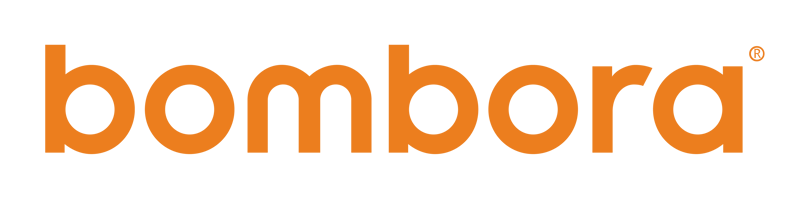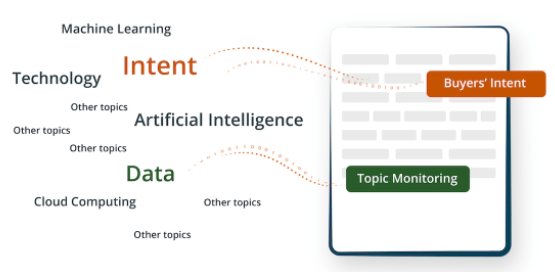
GET YOUR BEARINGS
What is an Intent topic?
An Intent topic describes the nature of the online content. It is derived from deep learning and natural language processing models that understand the content and assign the topic that’s most relevant to what the content piece is about.
GUIDE TO INTENT TOPICS
Understand Bombora Intent Topics & Clusters
With thousands of Intent topics, Bombora enables you to get a granular understanding of what content your target audience is interested in.
This guide deep dives into Intent topics - what they are, how they are derived and how you can best select them - to make the most of Bombora’s Company Surge® Intent data.
RECOMMENDED APPROACH
Creating a Signal with Intent Topics
This method is recommended for a strategic approach to Intent data using Bombora Playbooks.
Taking the time to map Intent topics to your marketing and sales strategy will help you:
- Understand which Playbooks are the best use of Intent data for your business
- Determine which Intent topics, clusters and thresholds to use for specific ABX activations.
Cherry-pick the topics that align to your go-to-market strategy or your entire business.
Steps:
- Download the Taxonomy
- Filter by Theme
- Filter by Category within the Theme
- Scroll through the Topics and choose the ones that align to your go-to-market strategy.
Tips:
- Named Entity Topics of business names are found in Theme = Company
- Named Entity Topics of product names are in various Themes and Categories.
- Keep in mind your 3 types of topics:
- Named Entity Topics (i.e. formal nouns such as business or product names)
- Products or services you offer (that are NOT named entities)
- Pain points or needs that your ideal customer profile(s) get from your products/services
Take your search engine keywords and translate them into a condensed list of Intent Topics. Note: Intent topics are not keywords, so you will not receive the same number of topics as keywords you provide.
Steps:
- Build an Excel or .csv file with Keywords that align to your go-to-market strategy.
- Open a Ticket with the Global Customer Solutions team and upload the list in step 5.
- NOTE: steps 1-4 are not required, so you can skip those.
- You will receive a list of topics in a few business days.
- Follow the steps to "Build a Signal" with your new list.
Tips:
- If you have multiple product lines, create a list of keywords per product and submit each separately.
- Similar to above, if your go-to-market approach is persona-based, create a list of keywords per persona and submit each separately.
In the Bombora UI, in a Company Surge® Report, you can use the "Topic recommendation tool" that will recommend additional, look-alike topics based upon topics that you’ve currently selected.
Steps:
- Go to the Bombora User Interface and open a new Company Surge® Report.
- In step 2, select or upload topics you already know you are interested in.
- At the bottom of the ‘Selected Topics’ box, choose the number of suggested topics you’d like returned and click the arrow.
- Once you click the arrow, a box will appear containing your suggested topics based on the topics you’ve already selected. You can add these topics to your report by just clicking the ‘+’ sign next to the topic you want to add or click the ‘Add All Topics’ button to add all of the suggested topics to your report.
- Once you’ve selected the additional topics you want to include click the ‘Add Topics’ button.
Tips:
- You don't have to save the Company Surge® Report, nor fill out any other steps in the report for this tool to work.
- Once you’ve selected the additional topics you want to include and have clicked the ‘Add Topics’ button, you can click the blue "downlad csv" button and the list of topics will download to your computer.
- From here, we suggest you follow the steps to "Build a Signal" based on your go-to-market strategy.
- If you have multiple product lines or personas, do the above exercise per each and document them separately before Building a Signal.
-
In the Bombora UI and in a Company Surge® Report, you can enter a URL or upload a PDF that represents your go-to-market target or strategy, and our Topic Classification Engine (the same one we use within our Co-op) will return Intent topics that represent that content.
Steps:
- Go to the Bombora User Interface and open a new Company Surge® Report.
- In step 2, under the ‘Generate Topics’ section, enter a URL to one of your website pages, or upload a PDF.
- We suggest using a text-heavy page or PDF such as a product page or white paper. The tool cannot index words within an image.
- The Topic Classification Engine will automatically return topics from the Bombora Topic Taxonomy relating to the content of the URL or PDF.
- You can add these topics to your report by just clicking the ‘+’ sign next to the topic you want to add or click the ‘Add All Topics’ button to add all of the suggested topics to your report.
- Once you’ve selected the additional topics you want to include click the ‘Add Topics’ button.
Tips:
- You don't have to save the Company Surge® Report, nor fill out any other steps in the report for this tool to work.
- Once you’ve selected the additional topics you want to include and have clicked the ‘Add Topics’ button, you can click the blue "download .csv" button and the list of topics will download to your computer.
- From here, we suggest you follow the steps to "Build a Signal" based on your go-to-market strategy.
- If you have multiple product lines or personas, do the above exercise per each and document them separately before Building a Signal.